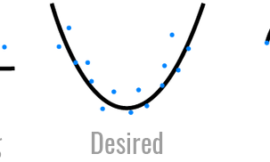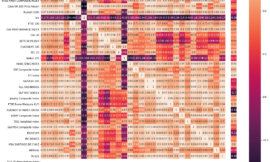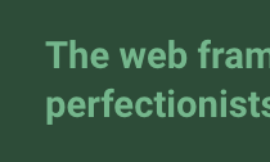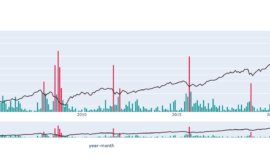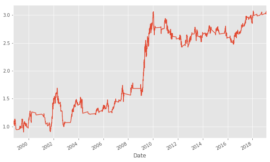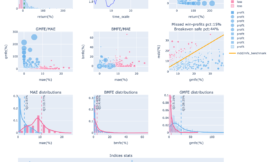改造動機
上次介紹了Bokeh厲害的地方,那可不可以應用到投資圖表的繪製呢?
在Hahow課程:『Python 理財:打造小資族選股策略』的單元20中,韓老師用Talib和matplotlib套件示範了如何提取資料和客製化技術圖表繪圖,點出應用方向,然而課程重點是放在選股,不是在視覺化,圖表功能比較簡單,當時Bokeh也沒那麼厲害。

有些同學希望能有更精美的圖表可使用,搭配課程精彩的選股程式技巧,不就更完美了?這個願望今天就可以實現,後面有銜接課程的程式碼直接提供使用。
現在有Bokeh的幫忙,用Python也能打造不錯的互動圖表效果,接下來就要綜合小資族課程、Bokeh、網路上各路技巧,來打造適用於Hahow課程的新圖表。沒參與課程的可以用github 連結裡的demo_json檔來試試,只要資料格式對應,都可使用。
github:https://github.com/benbilly3/bokeh_explore
使用的程式檔為technical_chart。
繪圖技巧說明
寫Python就要利用其他魔法師的咒語,省時有效率,先來Bokeh gallery看看沒有範例。
結果有現成的K線圖範例,太好了!

雖然仍是陽春的靜態圖,但至少有了改造藍圖,從官網的程式碼:
https://docs.bokeh.org/en/latest/docs/gallery/candlestick.html
可以發現bokeh輕鬆地用pandas分類紅黑棒資料,再用segment畫引線和用vbar畫長棒圖。眼尖的人可以發現股價碰到假日的時候會有空值,這造成閱讀上有些礙眼,能否有讓時間序列日期資料的解決辦法呢?
在還不熟bokeh的時候,stackoverflow也是我們好朋友...處理關鍵在讓日期轉為文字,不用會自動補假日日期的datetime。
fig.xaxis.major_label_overrides = {
i: date.strftime('%Y/%m/%d') for i, date in enumerate(pd.to_datetime(df["date"]))
# pd.date_range(start='3/1/2000', end='1/08/2018')
}bokeh是物件導向繪圖庫,都封裝相當好,基本上沒啥程式技巧,就像玩樂高積木一樣,搜尋工具來堆,不難,比較繁瑣,內容頗多。
接著主要會實踐下列功能到圖表,有興趣學的可以看連結。
1. figure圖紙設定,bokeh各種models應用
https://docs.bokeh.org/en/latest/docs/reference/plotting.html
2. 處理假日日期造成的資料不連續問題,x_range overwrite技巧
3. hover互動資料顯示
https://docs.bokeh.org/en/latest/docs/user_guide/tools.html
4. legend物件控制,從label控制線圖開關。將legend移到圖表外,讓版面清晰。
5. 位移、縮放、十字線、重置、存檔工具
https://docs.bokeh.org/en/latest/docs/user_guide/tools.html
6. second y_ranges繪製(使用雙軸)
https://docs.bokeh.org/en/latest/docs/user_guide/plotting.html#userguide-plotting-twin-axes
7. 利用vbar和segment快速繪製k線,並將均線帶入。
https://docs.bokeh.org/en/latest/docs/gallery/candlestick.html
8. 建立技術線子圖組
https://docs.bokeh.org/en/latest/docs/user_guide/layout.html#userguide-layout
經過神奇的魔法就有hahow課程的進化版,包含以上的功能,實踐了不錯的效果!加入output_file(‘檔名’)就可產生html檔在瀏覽器使用,只要再寫一個傳導查詢變數的API,就能串接做一個服務出來,之後會講用FastApi寫後端來串Bokeh。

課程相容資料提取工具
從python小資族的sqlite提取資料
若DB為pickle檔,須將pd.read_sql那行修改為read_pickle,並要注意格式。
如果有上過韓老師python小資族,可將course11.ipynb上頭用read_sql取資料的程式改為下部份取資料,輸入股號和資料開始日期,產出的data丟入後面的繪圖程式,即可產生互動式圖表。
import pandas as pd
import sqlite3
import os
import json
from talib import abstract
def get_price_data(stock_id,date):
# connect to sql
conn = sqlite3.connect(os.path.join('data', "data.db"))
# read data from sql
df = pd.read_sql(f"select stock_id,證券名稱, date, 開盤價, 收盤價, 最高價, 最低價, 成交股數 from price where stock_id='{stock_id}' and date > '{date}'", conn,
index_col=['date'])
# rename the columns of dataframe
df.index=df.index.astype(str).str.split(" ").str[0]
df.rename(columns={'收盤價':'close','證券名稱':'name', '開盤價':'open', '最高價':'high', '最低價':'low', '成交股數':'volume'}, inplace=True)
df['MA5']=df['close'].rolling(5).mean()
df['MA10']=df['close'].rolling(10).mean()
df['MA20']=df['close'].rolling(20).mean()
df['MA60']=df['close'].rolling(60).mean()
df['MA120']=df['close'].rolling(120).mean()
df['volume']=df['volume']/1000
RSI = pd.DataFrame(abstract.RSI(df, timeperiod=12),columns=['RSI_12'])
RSI['RSI_36']=abstract.RSI(df, timeperiod=36)
RSI=RSI.to_dict()
STOCH = abstract.STOCH(df).to_dict()
MACD=abstract.MACD(df).to_dict()
basic=df.iloc[-1,:2].to_dict()
df=df.drop(columns=['stock_id','name']).to_dict()
data={'basic':basic,'price_df':df,'RSI':RSI,'STOCH' :STOCH,'MACD':MACD }
return data程式碼下載
使用的繪圖程式檔為technical_chart,將get_price_data(stock_id,date)帶入technical_chart(json_df)即可繪圖,可到gitlab下載bokeh_explore。
github:https://github.com/benbilly3/bokeh_explore
import pandas as pd
from bokeh.io import show, output_file, output_notebook
from bokeh.plotting import figure
from bokeh.models import SingleIntervalTicker, LinearAxis, ColumnDataSource, HoverTool
from bokeh.palettes import Spectral4, Dark2
from bokeh.models import LinearAxis, Range1d, Legend
from bokeh.layouts import column
def technical_chart(json_df):
# get data
stock_data = json_df
df = pd.DataFrame(stock_data['price_df']).reset_index().rename(columns={'index': 'date'})
df = df.reset_index()
inc = df.close > df.open
dec = df.open > df.close
inc_data = df[inc]
dec_data = df[dec]
df_source = ColumnDataSource(df)
inc_source = ColumnDataSource(inc_data)
dec_source = ColumnDataSource(dec_data)
# set hover
hover = HoverTool(
tooltips=[
("date", "@date"),
("close", "@open"),
("open", "@close"),
("high", "@high"),
("low", "@low"),
("volume", "@volume")
],
formatters={"@date": "datetime"}
)
hover_rsi_kd = HoverTool(
tooltips=[
("date", "@date"),
("RSI_12", "@RSI_12"),
("RSI_36", "@RSI_36"),
("slowk", "@slowk"),
("slowd", "@slowd"),
],
formatters={"@date": "datetime"}
)
hover_macd = HoverTool(
tooltips=[
("date", "@date"),
("macd", "@macd"),
("macdsignal", "@macdsignal"),
("macdhist", "@macdhist"),
],
formatters={"@date": "datetime"}
)
# set figure data
basic_data = stock_data['basic']
title = basic_data['stock_id'] + ' ' + basic_data['name'] + ' ' + 'technical_chart'
x_end = len(df)
show_init_num = 120
x_start = x_end - show_init_num
interval_freq = show_init_num / 12
y_start = df['close'].min() * 0.95
y_end = df['close'].max() * 1.05
p1 = figure(plot_width=1000, title=title, plot_height=500, x_range=(x_start, x_end), y_range=(y_start, y_end),
tools=[hover, "pan,zoom_in,zoom_out,crosshair,reset,save"], toolbar_location="above" ,y_axis_label="price")
p2 = figure(plot_width=1000, title='RSI&KD', plot_height=250, x_range=(x_start, x_end),
background_fill_color="#fafafa", tools=[hover_rsi_kd, "pan,zoom_in,zoom_out,crosshair,reset,save"],
toolbar_location="above")
p3 = figure(plot_width=1000, title='MACD', plot_height=250, x_range=(x_start, x_end),
background_fill_color="#fafafa", tools=[hover_macd, "pan,zoom_in,zoom_out,crosshair,reset,save"],
toolbar_location="above")
for fig in [p1, p2, p3]:
fig.title.text_font_size = '16pt'
# map dataframe indices to date strings and use as label overrides
fig.xaxis.major_label_overrides = {
i: date.strftime('%Y/%m/%d') for i, date in enumerate(pd.to_datetime(df["date"]))
# pd.date_range(start='3/1/2000', end='1/08/2018')
}
fig.xaxis.ticker = SingleIntervalTicker(interval=interval_freq)
# set k bar chart
# use the *indices* for x-axis coordinates, overrides will print better labels
p1.segment('index', 'high', 'index', 'low', color="black", source=df_source)
p1.vbar('index', 0.5, 'open', 'close', fill_color="#eb2409", line_color="black", source=inc_source)
p1.vbar('index', 0.5, 'open', 'close', fill_color="#00995c", line_color="black", source=dec_source)
# set ma line
ma_legend_items = []
for ma_name, color in zip(["MA5", "MA10", "MA20", "MA60", "MA120"], Dark2[5]):
ma_df = df[['index', 'date', 'close', 'open', 'high', 'low', 'volume', ma_name]]
source = ColumnDataSource(ma_df)
ma_line = p1.line(x="index", y=ma_name, line_width=2, color=color, alpha=0.8,
muted_color=color, muted_alpha=0.2, source=source)
ma_legend_items.append((ma_name, [ma_line]))
# set ma legend
legend = Legend(items=ma_legend_items, location=(0, 250))
p1.add_layout(legend, 'left')
# set twinx for volume
y2_start = df['volume'].min() * 0.95
y2_end = df['volume'].max() * 2
p1.extra_y_ranges = {"vol": Range1d(y2_start, y2_end)}
p1.vbar('index', 0.5, 'volume', y_range_name='vol', color='blue', alpha=0.2, source=df_source)
p1.add_layout(LinearAxis(y_range_name="vol" ,axis_label="vol"), 'right')
# RSI Chart
rsi_df = pd.DataFrame(stock_data['RSI']).reset_index().rename(columns={'index': 'date'})
kd_df = pd.DataFrame(stock_data['STOCH']).reset_index().rename(columns={'index': 'date'})
rsi_kd_df = pd.concat([rsi_df, kd_df], axis=1)
rsi_source = ColumnDataSource(rsi_kd_df)
rsi_kd_legend_items = []
for index_name, color in zip(["RSI_12", "RSI_36", "slowk", "slowd"], Spectral4):
index_line = p2.line('index', index_name, line_width=3, color=color, alpha=0.8, muted_color=color,
muted_alpha=0.2, source=rsi_source)
rsi_kd_legend_items.append((index_name, [index_line]))
# set rsi_kd legend
legend = Legend(items=rsi_kd_legend_items, location=(0, 50))
p2.add_layout(legend, 'left')
# MACD Chart
macd = pd.DataFrame(stock_data['MACD']).reset_index().rename(columns={'index': 'date'})
macd = macd.reset_index()
macd_source = ColumnDataSource(macd)
macd_legend_items = []
for index_name, color in zip(["macd", "macdsignal", "macdhist"], Dark2[3]):
if index_name == "macdhist":
index_line = p3.vbar('index', 0.5, index_name, color=color, alpha=0.8, muted_color=color, muted_alpha=0.2,
source=macd_source)
else:
index_line = p3.line('index', index_name, line_width=3, color=color, alpha=0.8, muted_color=color,
muted_alpha=0.2, source=macd_source)
macd_legend_items.append((index_name, [index_line]))
# set macd legend
legend = Legend(items=macd_legend_items, location=(0, 50))
p3.add_layout(legend, 'left')
# set legend mode
for fig in [p1, p2, p3]:
# set legend
fig.legend.label_text_font_size = '8pt'
# use hide or mute
fig.legend.click_policy = "hide"
# fig.add_layout(legend, 'left')
# use brower output
# output_file("candlestick.html", title="candlestick.py example")
# use jupyter output
output_notebook()
# use columns to control all fig locations,you could try row method.
show(column(p1, p2, p3))